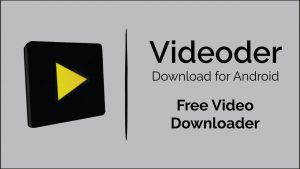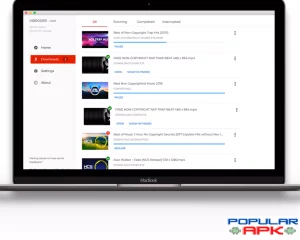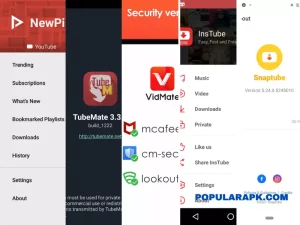In this post we will address all the common videoder error. If you have an issue different from stated here, comment and we’ll bring the solution to you.
If you are looking to download the latest version of the app, you can download videoder from popularapk.
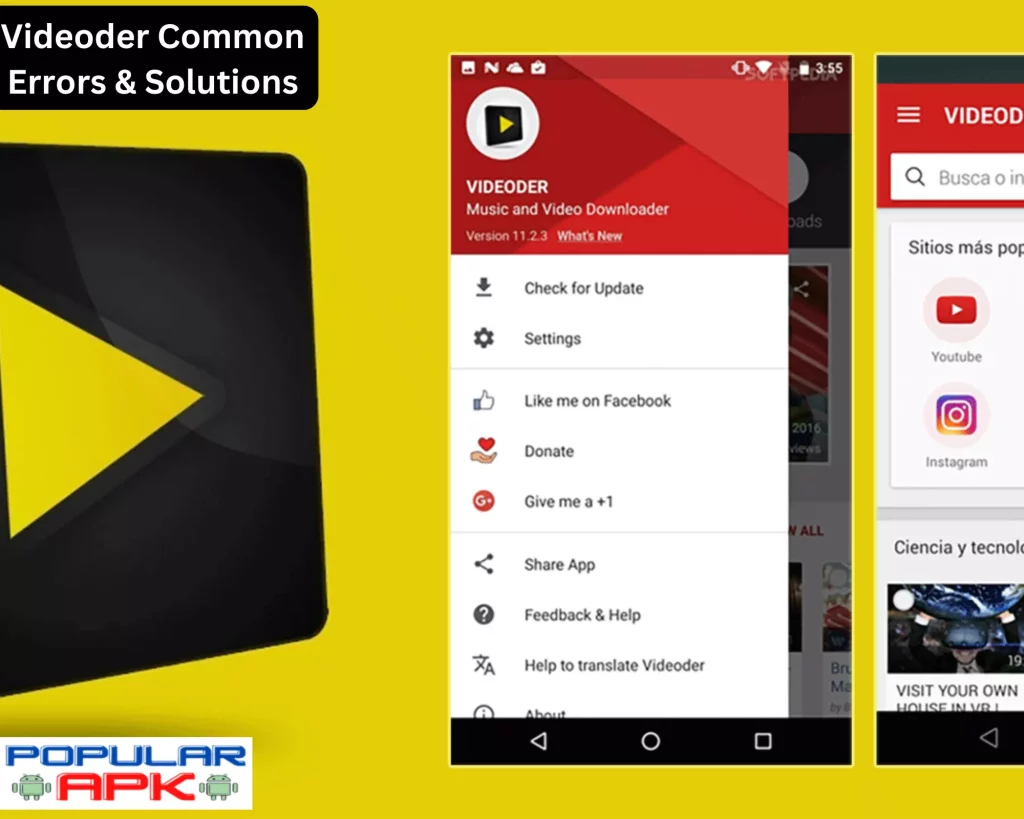
Table of Contents
Videoder media not found
The reasons for this issue can be many. One most common reason for videoder media not found is that your device cleaner software is deleting the files downloaded by videoder. This is happening since the files downloaded by videoder reside in the downloads folder of your phone. To clean up space on your phone, the device cleaner or a third party cleaner app is deleting your files in that folder.
You might have downloaded the mp3 or video files but when you click on the file, you may have been shown the error. This error also comes by as “downloaded file does not exist”
Media not found fix for android devices
The fix is simple. You can use the trick that Whatsapp uses to make cleaners stay away from its media folder. It uses a nomedia file extension. .NOMEDIA is an empty text file stored which tells the apps that scan the folder to skip it. This can potentially solve the issue of cleaners cleaning up your videoder downloads folder. See the step by step instructions below:
- Go to the file manager on your phone. Go to internal storage.
- Find the whatsapp folder. You can search it in “android” folder or lying around somewhere in your internal storage on the phone.
- Open the whatsapp folder and navigate to media. Go to the videos folder. Navigate to the sent folder inside the video folder.
- Now, click on three dots on the top right screen. In the menu that opens, go to settings, and select show hidden files.
- You will see the .nomedia file there. Copy that file.
- Now Go to the folder where your videoder downloads are saved.
- Paste the .nomedia file there.
- Now your cleaner app would not clean the files from there.
If you performed the fix above and it still did not work, make sure videoder app has internal storage permissions. To do this, simply download any video and the app will prompt you to give the permission to save the file.
Note that this issue (download not showing) is most prevalent in Samsung phones.
Videoder Error Playing Video
If you have come across videoder unknown error retry issue, fret not. Follow these steps to fix the issue:
- Go to your settings on the phone.
- Go to the “Apps” option in the settings menu.
- Now search for videoder there.
- When found, click on the videoder app from the app settings menu.
- You will see several options. Click on Storage.
- Inside storage you will see two options again. One would be a clear cache and another would be clear data.
- Click on the clear cache button. That’s it. Problem solved.
- Restart your phone and videoder should start working as expected.
If your issue does not get fixed, try reinstalling or updating the app. The app update can be done by opening the app. Select three dots on the top right corner of the screen. There select check for updates. You can also download the Videoder APK from popularapk.
Videoder Hotstar Download Location
Videoder does not allow you to download videos directly from hotstar. But if you want hotstar videos on a different phone without the subscription, you can do this easily.
First if videos are downloaded on the hotstar app, they are saved at:
Internal Storage > Android > data > in.startv.hotstar > files > downloads
Now you can copy these files and paste to your videoder download folder. Moreover, you can also set your videoder download folder to any folder in your internal/external storage.
Videoder not downloading audio
Please note that videoder, though it supports 1000+ websites, is not able to download audio from all websites. The reason is that tech at these websites keep on changing and there might be some lag before the next update.
You need to update the app for this videoder error. The easiest way is to open the app, tap the three dots on the corner of the screen and click on updates. If there is an update available, install it.
Otherwise, you may have to clear the app cache to solve the issue.
Why videoder download interrupted
Videoder download may be interrupted due to two most common reasons:
- The apps server/website server may have encountered an error.
- Your network connection is unstable or was disconnected for a short period of time.
You need to turn on the auto resume feature of the videoder app to take advantage of slower speeds or interrupted connectivity.
Simply go to the settings when you open the app. Now make sure that auto resume downloads feature inside the videoder app is turned on.
Videoder link generation failed
This was a known issue with some websites in the videoder app. It has since then been resolved.
The developer team tweeted that this videoder error has been resolved.
This issue still exists for some websites. If you face this issue, unfortunately there is no fix that you can do by yourself. Contact the devs for more information.
Videoder download speed slow
This videoder error is not because of the app. Previously the issue occurred because of some libraries used in the app, but since then, there have been updates to fix this issue.
Now if your download speed is slow, make sure your internet connectivity is good.
If not, turn on the auto resume download feature. This can help you resume downloads even if the connection is broken.
For extremely slow speeds, restart your phone or find an alternative website with the same content that you want to download. Since the issue may be well with the website from which you are downloading content, getting the same content from another website can help you.
Videoder login error
So if you are opening any video content and you see login required to see the content, you may be in a pickle. Because even if you sign in, you will see the same page and the video will not play. There is an easy fix for this. All you need to do is copy the link for the content that you are trying to play/download.
Get the share link for the reel/story/video and paste it in videoder. Videoder will automatically fetch it and start the download for you.
Videoder failed to make api request
This is an issue with the videoder app. If you are using an older version, you may need to update the videoder app. Get the latest version and install it. Before installing the new version, make sure you uninstall the old version. Now go to the settings and clear the app’s cache and data to start afresh.
Videoder internal error in audio plugin
Internal error in the audio plugin was due to an driver incompatibility in android 5. If you are using android 5, you may still face it. Currently, there is no way around it. Upgrade your android OS version if possible to fix this issue.
Videoder mixing interrupted is also the same issue with android 5 and does not have a solution for older android OS versions.
videoder restricted mode error
The app has a restricted mode in the content settings inside the app settings. You can turn that feature on and the app will not show your restricted content on the website. If you are receiving such an error because of playing such content, you need to turn that setting off from the menu inside the app settings.