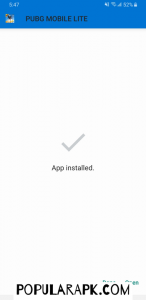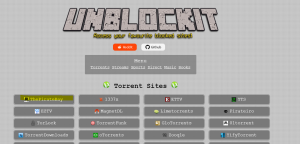This is the definitive guide and your go-to tutorial for “How to use any Android app or play any android game on PC”
As there are 5.27 billion new mobile users today in the world and as of writing this article, 72.77% use android operating systems. There is no doubt that the software development industry for Android is outpacing the software industry for PC. The rapid development of capable hardware and the cutthroat competition in the handheld mobile industry is a key driver for many useful applications and amazing Games that are being developed today.
It has become pervasive and a trend to be able to play games on PC where that game is designed for mobile devices only. Android Emulators are there to satisfy this need of playing intense games with capable hardware of a pc and a big screen like TV or desktop. Also, an increasing number of people are now wanting to use mobile apps on their TV.
And why not…if TVs are becoming smarter so are Apps!
Table of Contents
How to Use Any App on PC
In this how-to guide, we are going to show you how you can play a game on your PC or Laptop. If you want to play a game online, then a PC and an Android Emulator are your best bet after a capable phone.
There is also another reason you might want to use Emulators like Bluestacks or LD player, MEMU, or any other emulator out there, to play games and use apps. You might find that playing a game on an emulator suddenly makes it more engaging. The shot of dopamine you were receiving after that chicken dinner just got bigger!
The big screen makes your characters in games look alive. You can even play hardware-intensive Android games which are there for flagship phones even on a mid-range PC with a breeze!
Also, the controls!! Man the controls! (not man them xD), they are easier to handle when you get a hang of them. Playing Popular Games on an emulator certainly gives you better control than what you have on your normal Mobile Phone.
Android Emulator Introduction
In this article, we are going to show you how you can use amazing apps and play awesome games on an Android Emulator for free! How you can take control and enjoy that apk on a desktop. — And most importantly we have provided here the resources that you need to make your life better with an emulator.
These resources that are here can help you in many ways. First, you do not need to search for anything else. We believe this guide to be complete in itself. Second, you have all the important tools that you haven’t heard about. Yet! Third, we have tried to make this guide concise with all the necessary information. For more details of the tools that are mentioned here, you can click on the relevant links and go to that external website to know more.
To keep this guide extremely informative we have provided rich resources with several links. This is so that you never run out of options. We believe that this howto play game on PC will help you out, no matter what system you are using, what device you own, or what capable or limited hardware you have access to.
When you are using an emulator on a PC, what you are referring to is Android on a PC. After you are done with the installation of an emulator such as an LD player, you can easily play the game android on PC.
Importance
Here we have compiled a list of resources as well as how-tos from all over the internist along with a detailed tutorial if you want an emulator for android on PC!
There are many software out there, with which you can emulate Android on PC. We are going to list here only the most popular ones. Furthermore, we are going to answer some important questions under the headings to solve most of your issues with running android apps on PC.
Most Popular Android Emulators
This software makes your player pretend to be an android device.
LDplayer
![how to use any app on pc [easy steps] | play apk games on pc 1 use ldplayer to install apps on your pc and play android games on laptop](https://popularapk.com/wp-content/uploads/2021/07/ldplayer-free-android-emulator-for-pc-image-2-min-min-1024x576.png)
LDplayer emulator is one of the most easy-to-use emulators out there. Ldplayer system requirements are –
Minimum Requirements
Processor: Intel or AMD Processor x86 / x64
Operating system: Windows XP XP3 / Win7 / Win8 / Win8.1 / Win10
OpenGL: 2.0
RAM: 2GB
Hard disk space: 36GB
Virtualization Technology (Intel VT-x/AMD-V): enabled
Recommended Requirements
Processor: Intel® Core™ i5-7500
RAM: 8GB
Hard disk space: 100GB
Graphics card: NVIDIA GeForce GTX 750 Ti
These are stated on the Ldplayer requirements page on their official website.
So you see, the Ldplayer installer is flexible as it can work on some older PCs running on Windows XP and a low-end processor.
You can click here for LDplayer emulator download for windows
Ldplayer Review
The most popular games which you can easily play and games supported by Ldplayer are COC, Free Fire, Among us, and more. You can easily fix lag in games using the emulators’ proprietary tools and auto-optimization. It can work on as low as 2 GB of ram and also takes up little space on your drive.
The new version of this software supports 64-bit CPU architecture and can run games like Free Fire in a breeze without putting the frames. You can get higher FPS and engage in intense battles with easy control mappings.
Bluestacks
![how to use any app on pc [easy steps] | play apk games on pc 2 use bluestacks to play games on high end hardware pc](https://popularapk.com/wp-content/uploads/2021/07/Bluestacks-for-pc-1-min-min-1024x538.png)
Bluestacks is one of the Most Popular and ready-to-use emulators out there with minimal setup requirements. The latest version of Bluestacks boasts of being fast but the fact remains that this software likes to take all the juice cooked up by a mid-level CPU. This is evident in the performance of the emulator.
Minimum system requirements
OS: Microsoft Windows 7 and above.
Processor: Intel or AMD Processor.
RAM: Your PC must have at least 4GB of RAM.
Storage: 5GB Free Disk Space.
You must be an Administrator on your PC.
Recommended system requirements
OS: Microsoft Windows 10
Processor: Intel or AMD Multi-Core Processor with Single Thread benchmark score > 1000.
Graphics: Intel/Nvidia/ATI, Onboard or Discrete controller with benchmark score >= 750.
Please ensure Virtualization is enabled on your PC/Laptop.
RAM: 8GB or higher
Storage: SSD (or Fusion/Hybrid Drives)
Bluestacks review
As evident by the system requirements which are stated by the Bluestacks developers, Android on PC software is a beast only when your hardware is a beast, otherwise, you would have trouble running the emulator along with your normal day-to-day applications.
The new version of bluestacks offers several performance enhancements like a quick startup and trim memory features to cut down on RAM usage. The latest version of Battlegrounds Mobile India can also be only played on Bluestacks! You can also play Minecraft and subway surfer if you are on low spec hardware.
Noxplayer
![how to use any app on pc [easy steps] | play apk games on pc 3 nox player can be used on older pc and have better multi instance feature](https://popularapk.com/wp-content/uploads/2021/07/NoxPlayer-for-pc-min-min-1024x377.png)
Noxplayer is a great contender to both of the play android games on pc software AKA emulators listed above. It offers multiple instances of core android applications without putting a deep dent in the performance. It has great keyboards mappings of the controls right out of the box and has a macro feature that allows you to execute your scripts.
Minimum Requirements
Windows version – 10, 8.1, 8, 7, Vista or XP
RAM – at least 2GB
Storage – 1.5 GB of free disk space
Processor – At Least Dual Core (Intel and AMD)
Graphics card –1.5 GB memory worth of GPU with OpenGL 2.1 support
Recommended Requirements
Windows version – 10, 8 or 7
RAM – 4GB
Storage – 1.5 GB of free disk space
Processor – Multiple Core with VT-x or AMD-V support
Graphics card – higher the better
Noxplayer review
Noxplayer is useful if you want to automate some tasks as the macro-enabled scripting feature is one in itself and a unique feature of this software. With this, you can record whatever clicks/operations you want to do and execute it in this emulator easily by scheduling it. This emulator plays Call of duty, Clash of clans, and others. You can use the multi-instance feature of Nox to set up your studio of android apps and games. If your setup allows, this can increase your productivity and you will be able to balance work/play leisurely.
Android Emulator for older desktop PC
If you have an old PC and you still want to get the best of both worlds – Windows and Android, then we have a solution for you! You can use this software to play android games and run android apps on a slower PC. Your pc may be older and slower but to get the maximum performance you can try the underlined solutions!
You can Install Prime OS!
![how to use any app on pc [easy steps] | play apk games on pc 4 prime os which is essentialy android for pc or laptop.](https://popularapk.com/wp-content/uploads/2021/07/prime-os-for-laptop-min-min.png)
Prime OS is an operating system designed to give you a desktop-like experience with millions of android apps and games at your disposal. This is more like a hybrid or fusion of both worlds. PC and Android. You get a clean and nice interface with an easy-to-use GUI. you also get normal windows/ mac shortcuts so that you can continue the same work that you do on Prime OS. Even if your PC is 10 years older, Prime OS got you covered. It works well on Old Intel or Old AMD pc.
Who knows maybe you will find this Operating system smoother than when you experienced a new XP on your PC!!! If you do, do let us know!
To know which version of Prime OS suits you best, go to this link and choose your variant.
Once you decide your version according to the system you have (from the above link), download Prime OS from here.
You can mirror your phone to PC
![how to use any app on pc [easy steps] | play apk games on pc 5 easily mirror your phone to your pc and play games on pc](https://popularapk.com/wp-content/uploads/2021/07/mirror-phone-on-pc-min-min-1024x438.png)
You can use new and popular windows features, Your phone companion. Just install the app if you haven’t already and connect your phone with it. This will help you run all your system apps on your PC.
Using your phone companion can help you stay productive and you can mirror your screen with this app. Mirroring a phone would allow you to use android apps and play games on PC like you normally would.
There are several other ways you can mirror your phone to your Laptop. you can try another window’s feature “projecting to this PC”.
You can run Android x86 on a PC
![how to use any app on pc [easy steps] | play apk games on pc 6 install android os for stock android on pc](https://popularapk.com/wp-content/uploads/2021/07/android-x86-on-pc-min-min.png)
Android x86 is an amazing open-source project where you can download the Android OS for PC and run it on your system as a bootable and portable Operating system! Sounds cool right?
If you have a slow PC or an older PC, all you need is a Flash drive (pen drive) which you can easily make bootable. You can use this drive to run Android as an independent operating system and use all android apps and play store games on PC. This would leave your windows installation untouched and you can enjoy Android features on a PC which can easily support millions of apps even on older hardware.
If you are serious about it and you think your system can support it, you can try to install this OS in VirtualBox. To see the guide, on how to run android on Laptop as an OS using a Virtual box, click on the link.
The benefit of running Android x86 on your personal laptop/computer is that you can get a pure Android experience without the fancy wrappers or pre-installed apps. You get pure android GUI with original OS experience.
To see the step-by-step instructions, debug information, enhanced features, and more, follow the link.
You can try Phoenix OS [Now Closed]
![how to use any app on pc [easy steps] | play apk games on pc 7 use android as operating system on your pc](https://popularapk.com/wp-content/uploads/2021/07/phoenix-os-for-using-apps-on-PC-min-min-1024x576.png)
It is similar to Prime OS but comes with keyboard mapping and it is specially optimized to play popular android games like Pubg, MOBA games, and more. You can also get step-by-step instructions to set up this OS alongside your windows or Mac here.
Run Stock Android on PC
![how to use any app on pc [easy steps] | play apk games on pc 8 use android studio for pure droid experience on laptop](https://popularapk.com/wp-content/uploads/2021/07/android-studio-emulator-min-min-1024x577.png)
If you want to enjoy the blissful original android experience, you can only do that with the Android SDK developer software. Android SDK tools allow you to develop android apps like in the integrated IDE with several languages support. Apart from this you can emulate any android device and customize it to run mobile on PC. You can emulate Tablets, Phones with varied specifications, Android TV, Wear OS, and more.
Benefits of Using Android Studio for Android Emulator
The most important benefit of using the android virtual device (AVD) within Android SDK tools is that you can customize the specifications of the device the way you want before you emulate it. This gives you greater flexibility, which no other emulator, custom OS, or any online applet currently provides.
Secondly, you get a pure Android experience with no bloatware and a completely original user interface of the Android that you have on your phone, tablet, Smart TV, and even Wear OS.
Thirdly, the Performance of the emulator (AVD) within Android SDK tools is really good. Of course, you have lesser flexibility concerning the controls and feature richness of the system. But this is only so as it requires some technical knowledge to make good with the in-built emulator, the keyboard mapping, and other features LDplayer and other emulators like bluestacks provide.
Fourth, you get to save snapshots (device states) and directly start your day from there. You can use a cold boot or quick boot to start up the device.
Finally, you get to create multiple instances of different devices at once and use them simultaneously– that is if your hardware can support such stress.
Get Android SDK tools (with inbuilt AVD manager).
Unable to find AVD Manager in Android Studio or Android SDK tools?
No worries, you can find the emulator in the android studio here (refer to image) –
![how to use any app on pc [easy steps] | play apk games on pc 9 find emulator in android studio](https://popularapk.com/wp-content/uploads/2021/07/find-emulator-in-android-studio-1024x218.png)
Apps that work best in Bluestack | LD Player | Any other emulator
Bluestacks
- PUBG/ Battlegrounds unknown India
- Rules of Survival
- Crossfire Legends
- NOVA Legacy
- Iron Throne
LDPlayer
- Garena Free Fire
- Mobile Legends Bang Bang
- Clash of Clans
- Call of Duty mobile
- Brawl Stars
Apart from this, you can easily use a controller. Be it XBOX or a PlayStation Controller, popular Android Emulators like these support them well. You just have to plug them into your PC and you can start using them. One of the best things about control and about using these emulators is that you can play games with controllers on PC right from the start. All famous controllers are already mapped with LDPlayer, Memu, Bluestacks, and others.
Emulator for chrome OS
![how to use any app on pc [easy steps] | play apk games on pc 10 install android emulators to play games and use android apps on chrome os and chromebook.](https://popularapk.com/wp-content/uploads/2021/07/Chromebook-emulator-min-min.png)
Why did we include this topic in the article?
Well, Chromebook owners know that Chromebooks are not meant for serious gaming. PC titles are not supported and chrome OS owners are left with little choice as to find alternative ways to play games on Chromebook.
Emulators for Chrome OS will help you achieve this purpose. By installing an android emulator in Chromebook you can play games and run important and popular Android apps.
Emulators are fully supported by most Chromebooks and some of them even support android studio. There you can get an AVD manager and emulator Android Phone, TV, or Wear OS!
Take a look at this article on the official chromeOS website. This article explains what kinds of devices support android apps development and android studio.
Read this article on what all devices support android apps right from the chrome browser on Chromebook laptop.
To install Android apps on your Chromebook, read this Google support article.
Play game cube | WII | Nintendo | Ps4 games on PC
GameCube on PC
![how to use any app on pc [easy steps] | play apk games on pc 11 easily play gamecube games on your pc](https://popularapk.com/wp-content/uploads/2021/07/GameCube-Set-min-min-300x169.png)
You can use Dolphin Emulator to play GameCube games on PC.
Take a look at how to play GameCube games on PC in this MakeUseOf article.
WII on PC
![how to use any app on pc [easy steps] | play apk games on pc 12 wii system on pc](https://popularapk.com/wp-content/uploads/2021/07/wii-on-pc-min-min-300x271.png)
To play WII games on PC or laptop follow this guide.
To get the detailed steps for playing WII games on your laptop follow this step by step wiki how to guide
PlayStation on PC
Playstation’s official website has this guide on how to play your PS games on PC easily with the Playstation network and remote playing.
Nintendo and other retro games
![how to use any app on pc [easy steps] | play apk games on pc 13 install nintendo switch or nintendo os and play nintendo games on pc](https://popularapk.com/wp-content/uploads/2021/07/nintendo-switch-for-pc-min-min-300x167.png)
Read our other useful how-to guides in simple and easy language –
Install APK, XAPK, OBB files [Guide]
Install Apk Guide |[Complete + Detailed] – PopularApk
How to install Apps on Smart TV [Guide]
install Apps on Android TV [In Easy Steps]
All Android TV are Tested and Verified. They work well on Android Box and Smart TV having Android OS.